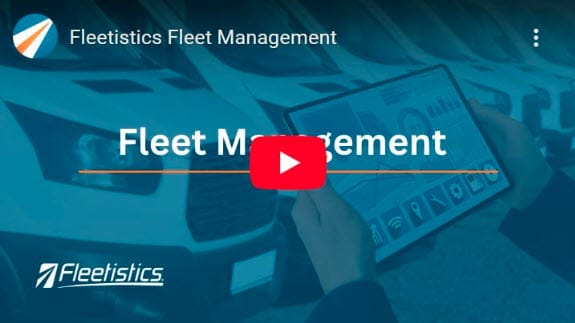TAILOR-MADE FLEET MANAGEMENT SOLUTIONS
Efficiency. Productivity. Safety. Accountability. efficiency. Profitability.

TAILOR-MADE FLEET MANAGEMENT SOLUTIONS
Efficiency. Productivity. Safety. Accountability. efficiency. Profitability.

Investing in the safety, intelligence, and productivity of your fleet
Our fleet management services help businesses of all sizes improve efficiency, safety, and quality, from transportation to logistics. We can help you stay compliant and streamline your operations, so you can focus on what you do best.
Fleetistics can help you take your fleet operations to the next level!
Reach out to us today to learn more!
Fleetistics is your one-stop tailored fleet management solution.
Our fleet management software is not just a product; it’s a personalized solution designed with your business in mind. With Fleetistics, you have the power to tailor the software to match your specific workflows, challenges, and goals. From configurable dashboards to robust reporting you can tailor to suit your specific needs, our customization options empower you to take control of your fleet operations like never before.

Logistics
Streamline operations with real-time tracking, route optimization, and predictive maintenance.

Transportation
Ensure reliability and safety with comprehensive tools for vehicle monitoring, driver behavior analysis, and compliance management.

Delivery Services
Enhance efficiency with route optimization, real-time tracking, and delivery confirmation tools.

Construction
Improve project efficiency with equipment tracking, maintenance scheduling, and job site optimization.
Equipping your fleet with the tools for success
Real-Time Vehicle Tracking
Say goodbye to uncertainty and embrace the power of real-time vehicle tracking. Our software provides a live map interface, allowing you to monitor your entire fleet at a glance. Whether your vehicles are on the road or parked, you have instant visibility into their locations and status. This feature eliminates the guesswork, enhances route planning, and ensures timely deliveries. Bid farewell to late shipments and improve customer satisfaction.
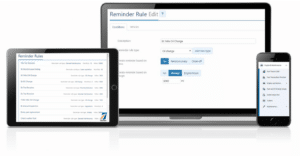
Comprehensive Reporting and Analytics
Make informed decisions with our powerful reporting and analytics tools. Access detailed reports on vehicle performance, fuel usage, maintenance history, and more. Gain actionable insights that drive strategic planning and operational improvements. Our comprehensive analytics empower you to optimize routes, reduce costs, and maximize the overall efficiency of your fleet.
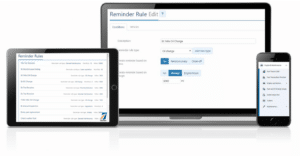
Maintenance Scheduling and Alerts
Vehicle breakdowns can be a major headache, leading to downtime and increased maintenance costs. Our software comes equipped with proactive maintenance scheduling and alerts. Receive timely notifications for scheduled maintenance, inspections, and repairs. By staying ahead of potential issues, you not only extend the lifespan of your vehicles but also minimize unexpected downtime, keeping your fleet in peak condition.
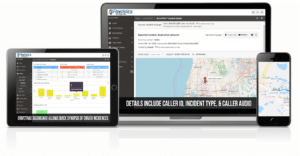
Driver Behavior Monitoring
Ensure safety and efficiency on the road with our Driver Behavior Monitoring feature. Track and analyze driver behavior metrics such as speed, harsh braking, and acceleration. This not only promotes safe driving practices but also contributes to fuel efficiency. By addressing risky behaviors, you enhance overall fleet safety, reduce accidents, and protect your drivers and assets.
Your Fleet’s Success Starts Here
There are many reasons why businesses of all sizes will benefit from fleet management software and services.
Some of the key advantages include:
Improved Efficiency
Reduced costs
Enhanced Safety
Fleet management can improve driver safety and reduce accidents by training drivers, monitoring driving behavior, and maintaining vehicles.
Improved compliance
What our clients say about us
“Fleetistics was our first choice when we decided to start using GPS trackers. It has been their excellent service and guidance that has kept us with them over the previous 7+ years. As we expanded and found the need to implement more complete fleet management and different forms of GPS tracking, they always had a great solution or integration. ”
I have to say…no lie…customers and salespeople that come into the office are all VERY impressed by the functionality of this display. We use it all day, every day. I’m lost without it.
Fleetistics has always been quite helpful with checking in with me on a regular basis, customer service has been great with prompt action and helpful solutions. The Geotab tracking has been helpful in so many ways with Fleet Management